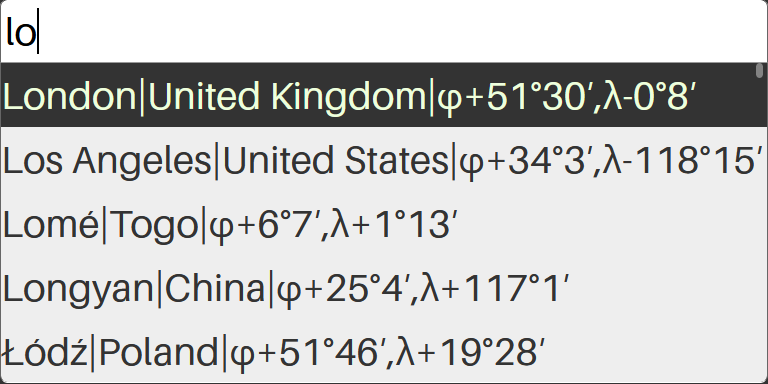
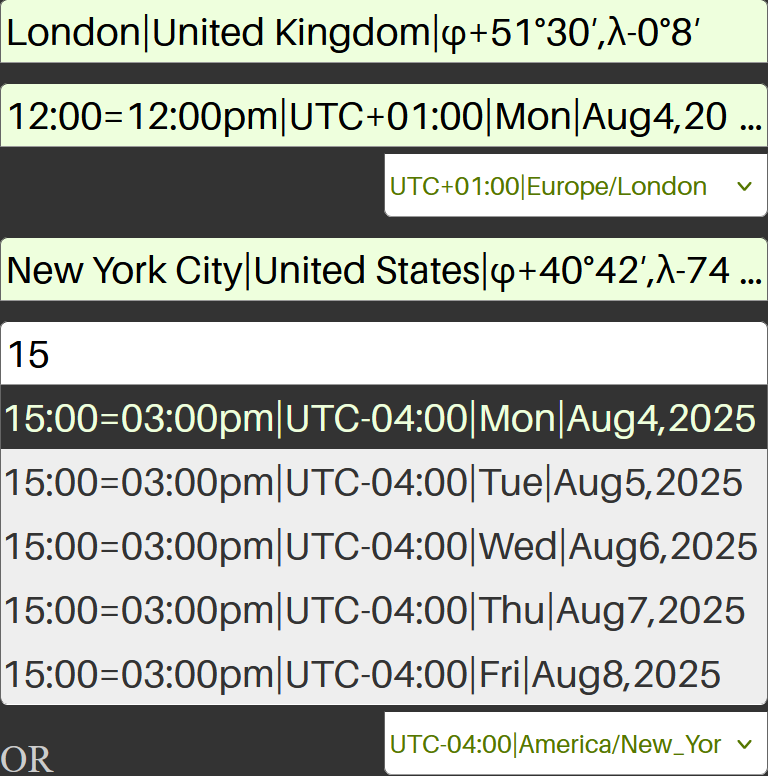
Just begin to type a city/town name where you are departing from, and extremely useful auto-complete hints you to select one. Then, type your departure time in any format (24 or 12 hour am/pm) and auto-complete hints you to select a proper day. Again, do the same for arrival city and time. And voila, countdown.travel does automatically builds your flight plan!
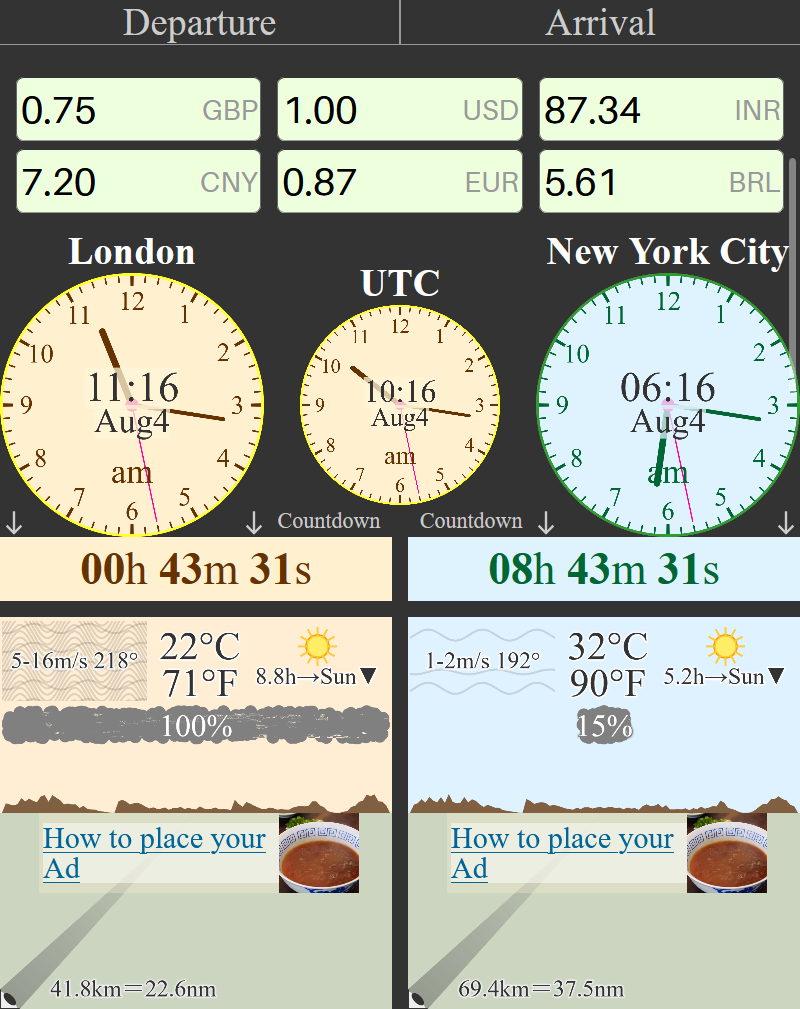
You can control your trip by precise atomic clocks and countdowns till departure and arrival events. If it remains less than 3 hours to departure, your corresponding departure clock, cowntdown and weather are getting Yellow hues. If you are too late right now, they all are getting Red hues. If it remains less than 1 hour to arrival, your corresponding arrival clock, cowntdown and weather are getting Yellow hues. If you have already arrived by schedule, they all got Red hues.
- Timezones are set automatically (they auto-detect a local summer time period).
- Currency exchange rates are downloaded and currency calculator is ready, prioritizing your departure and arrival countries.
- Weather widget does automatically maintain fresh enough forecast for departure and arrival locations and moments. After departure/arrival time has expired, weather widget shows its forecast for the current moment.
- Your trip path across the Earth's globe is being drawn with progress indicators in real time.
- All digital values are duplicated in both International System of Units and United States customary units , so the app is being loved by both International and US travelers.
- You can track your check list of important actions you need to be done before, during, or after the trip.
- The app has built-in auto-save feature, thus no your data could be occasionaly lost.
- Enjoy the best local goods and services in each location you visit by a topological map provided.
- Rely on the verified services and goods of the embedded Ads in the Weather and Globe sections.
- Share your voyage with friends: no personal info is transferred to the server, all the data is compressed and encoded into a browser's URL.
Enjoy our new 'always-on display your saved trip' feature: once you filled the fields 'From city', 'At time,date', 'To city', 'Till time,date', and press 'Save/Copy to clipboard' button, the app automatically scrolls to the most critical trip info section, such as precise clocks in proper time zones, and countdown timers with local weather forecast, each time you unlock your phone's screen or tap the app icon (a JavaScript 'visibilitychange' event). Furthermore, if there is an Internet access in such a moment, all the travel data is getting auto-fresh. If no, the app works as usual with older data and will try to update next time: our offline mode is the killer feature.
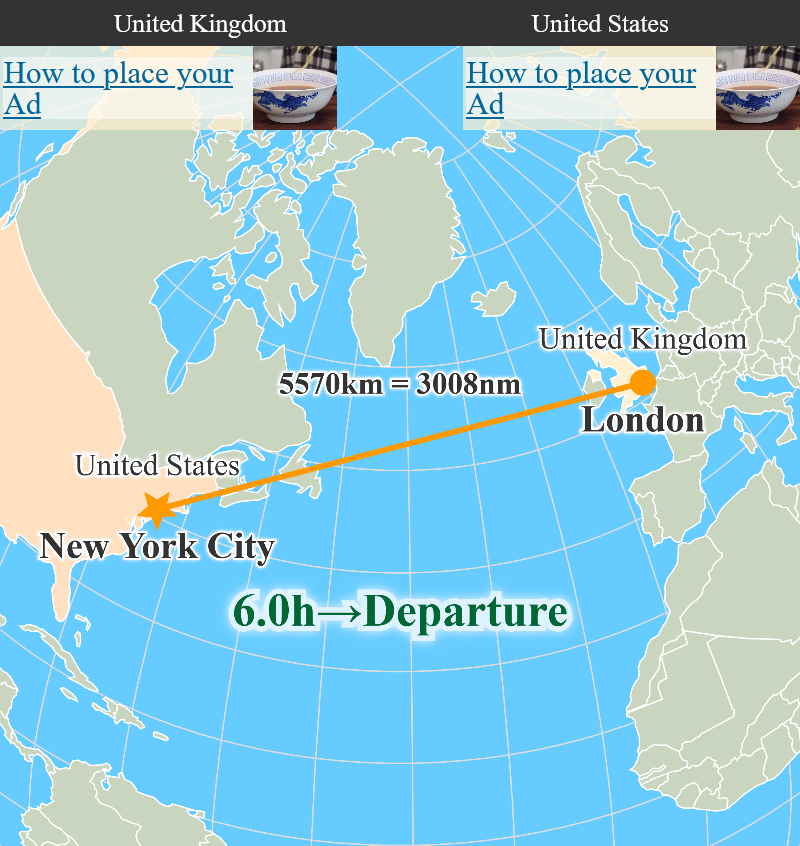
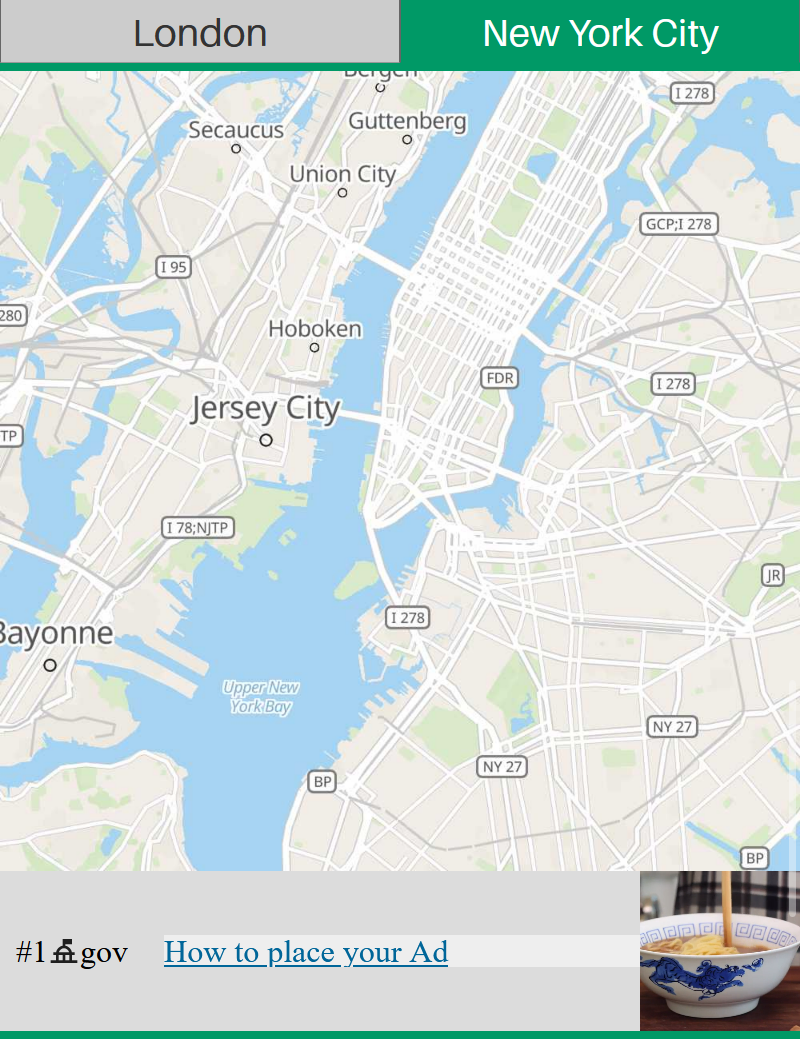
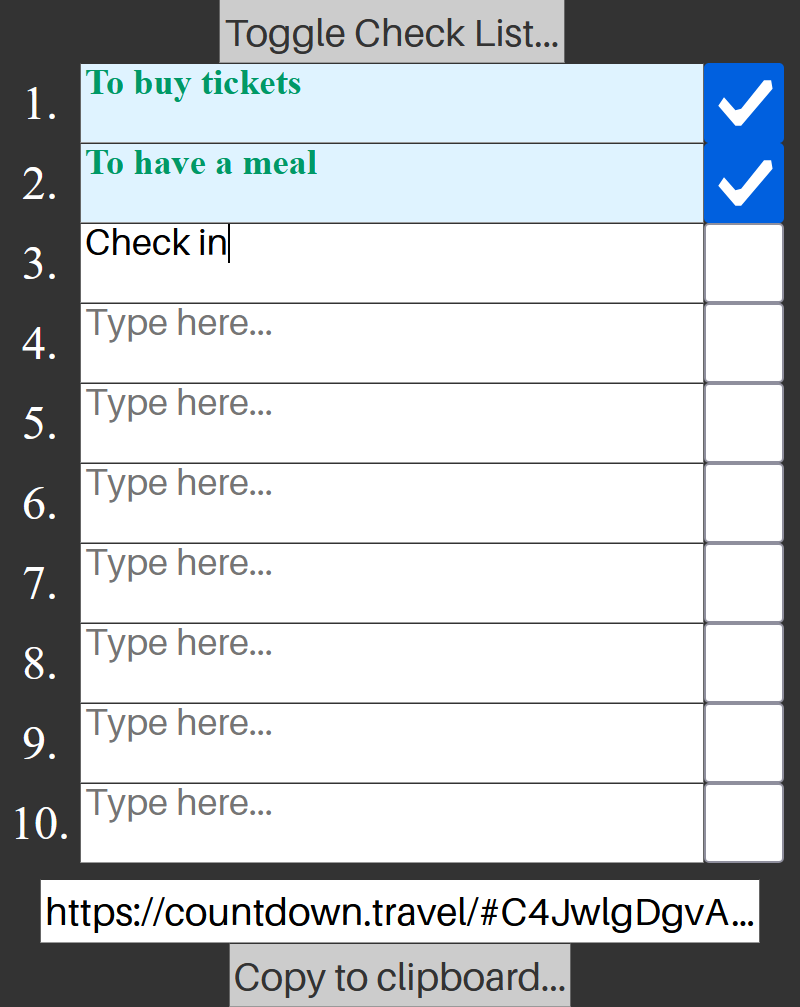
And most exciting: this is not just a web site, this is a full-featured cross-platform PWA application that can run without Internet connection! You can add it to your phone's Home screen with an icon as an ordinary app. Follow the instruction for iPhone or Android.
Adding a PWA application to the Home Screen on iPhone (iOS). Open Safari – PWA apps can only be installed via Safari on iOS. Visit the PWA website – navigate to countdown.travel. Tap the Share Button (📤) – located at the bottom (or top) of Safari. Select "Add to Home Screen" – scroll down and choose this option.
Adding a PWA application to the Home Screen on Android. Open Chrome or Edge – Most Android browsers support PWA installation. Visit the PWA website – navigate to countdown.travel. Tap the Menu (⋮) → "Install App" or "Add to Home Screen" – Chrome/Edge will prompt you. Confirm Installation – the PWA will install like a native app.
You have a question about user interface? Just contact us.